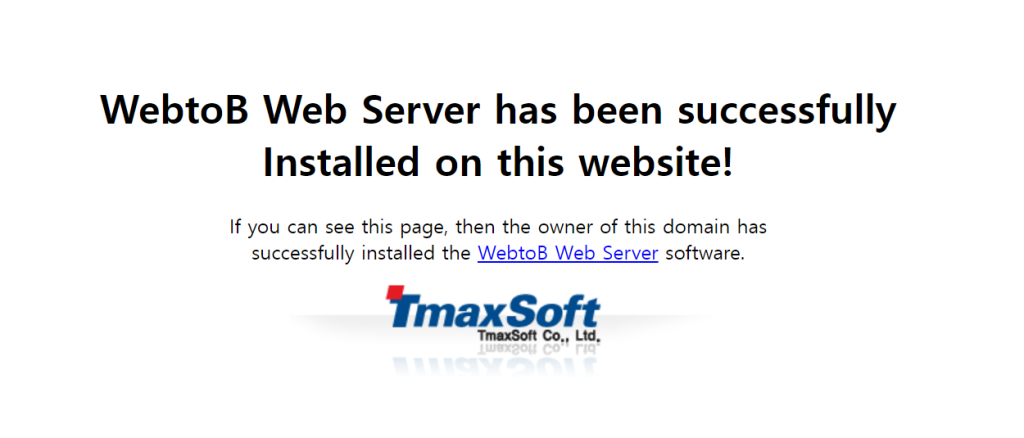리눅스 서버에 WebtoB를 설치하는 방법을 정리한다.
작성일 : 2022-07-13 OS : Ubuntu 22.04 LTS WebtoB : 4.1 SP 9 fix #1
1> 데모라이센스 신청
tmaxsoft 사이트에 가입한 후 로그인
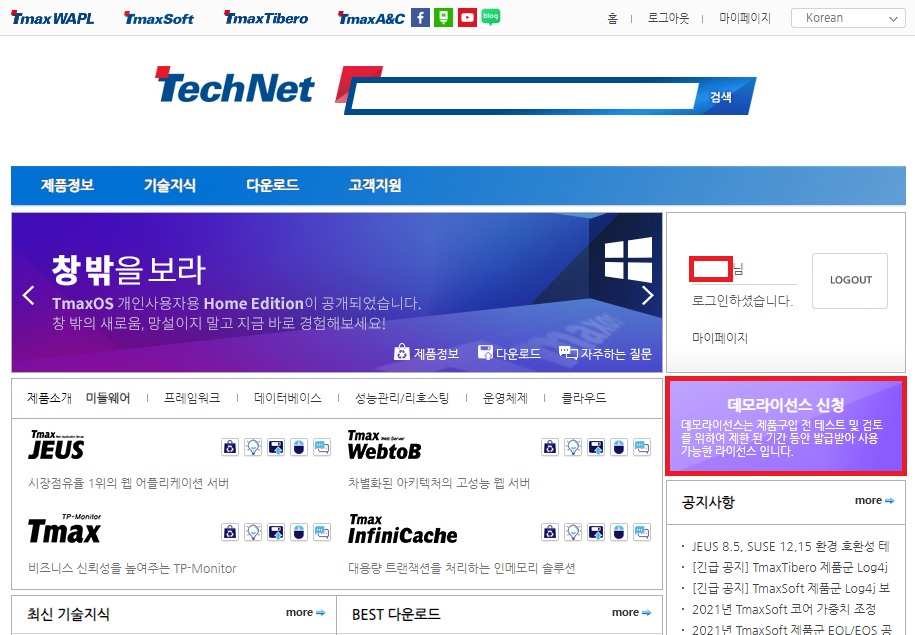
2> 데모라이센스 신청
우측 중간에 데모라이선스 신청을 클릭하고 사용정보를 입력
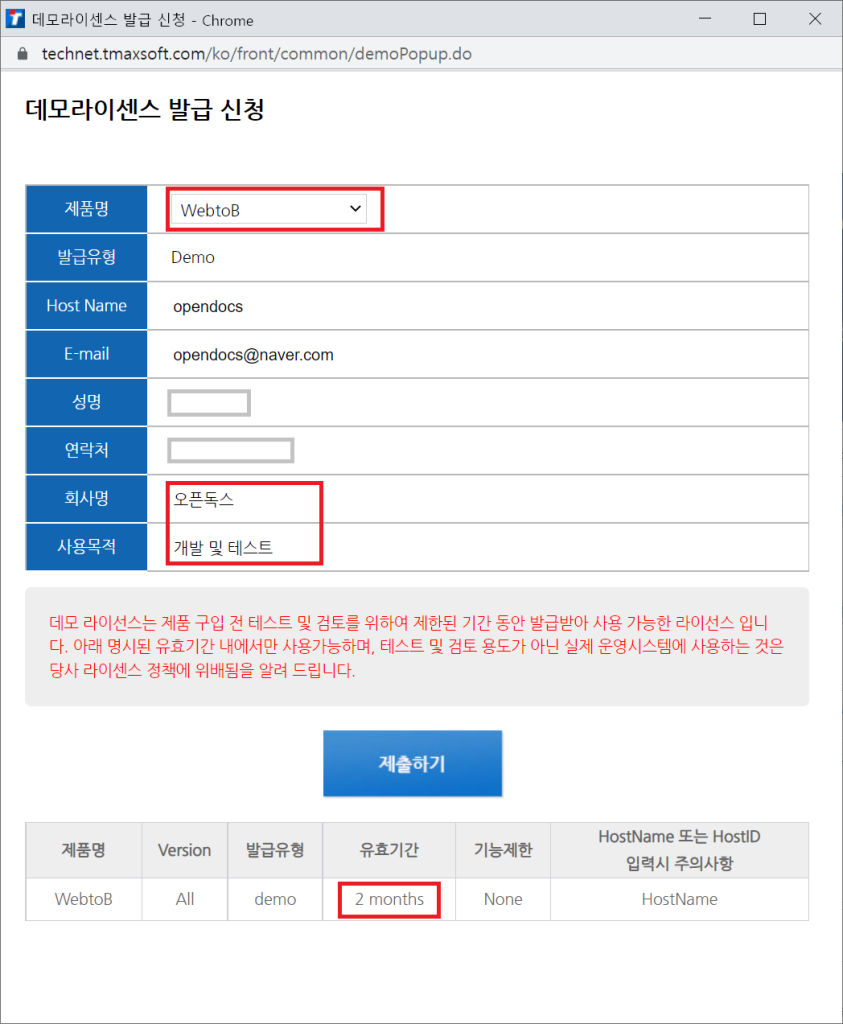
Hostname (리눅스 콘솔에서 ‘hostname’명령으로 확인), 회사명, 사용목적을 작성후 제출하기를 클릭
3> 라이센스 파일
가입한 이메일로 라이센스 파일(license.dat)이 발송됨. 해당파일을 서버에 적용시켜야 하므로 서버에 다운받아 놓음
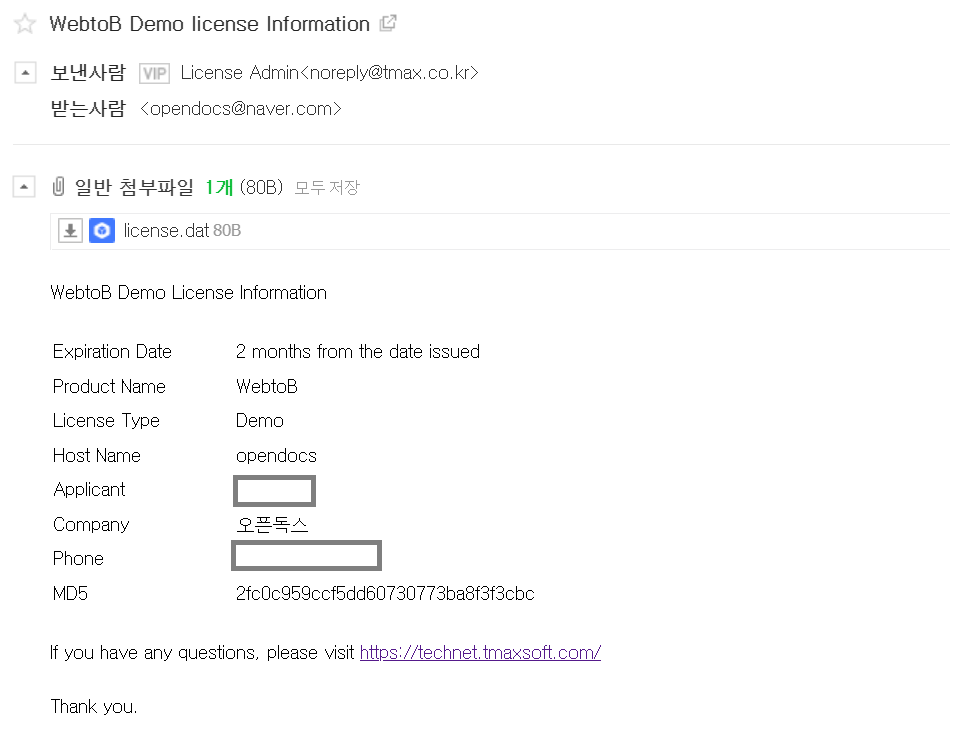
4> 설치파일 다운로드
아래 메뉴에서 설치하고자 하는 버전을 다운받음
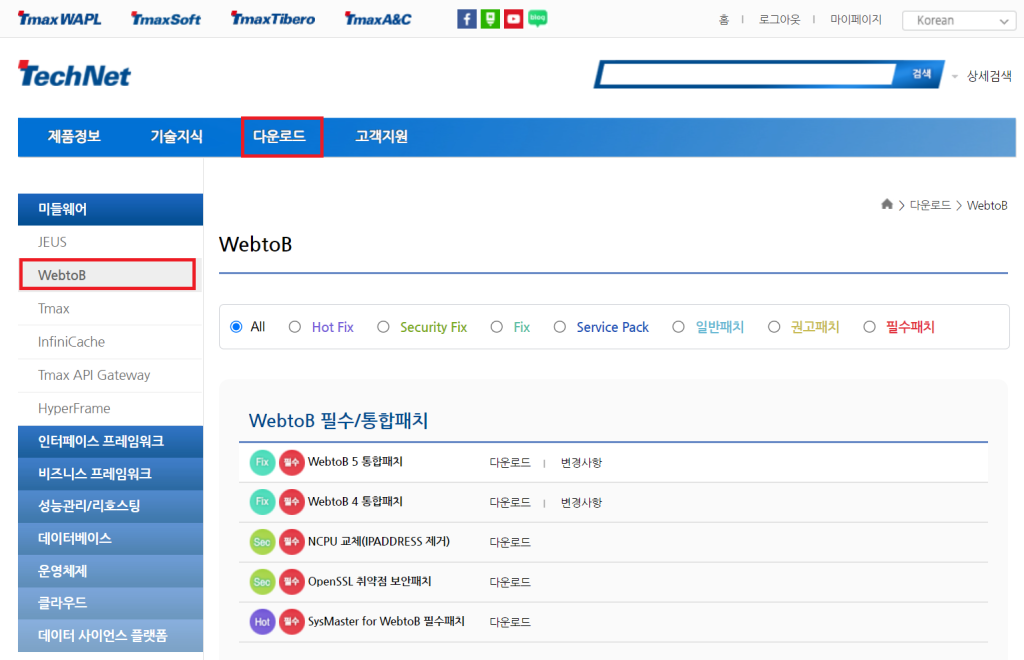
WEBTOB4_1_SP9_Fix1_LinuxK2_6_x64.bin 파일을 다운로드 받아 서버로 업로드
5> 설치파일 실행
chmod u+x WEBTOB4_1_SP9_Fix1_LinuxK2_6_x64.bin
./WEBTOB4_1_SP9_Fix1_LinuxK2_6_x64.bin
6> 약관동의 및 Install Set 선택
PRESS <ENTER> TO CONTINUE:
# 엔터로 계속
DO YOU ACCEPT THE TERMS OF THIS LICENSE AGREEMENT? (Y/N): y
# y + 엔터로 계속
===============================================================================
Choose Install Set
------------------
Please choose the Install Set to be installed by this installer.
->1- WebtoB
2- Servlet + WebtoB
ENTER THE NUMBER FOR THE INSTALL SET, OR PRESS <ENTER> TO ACCEPT THE DEFAULT
:
# 2 + 엔터
7> 설치폴더 입력
===============================================================================
Choose Install Folder
---------------------
Where would you like to install?
Default Install Folder: /root/webtob
ENTER AN ABSOLUTE PATH, OR PRESS <ENTER> TO ACCEPT THE DEFAULT
:
# /home/webtob + 엔터
8> JDK Path 입력
===============================================================================
Choose JDK Folder
-----------------
Please Choose a Folder:
Input User JDK Folder (DEFAULT: /usr):
아래 명령으로 JDK 1.6 설치
# oracle 에서 jdk 다운로드
sudo su
chmod +x jdk-6u45-linux-x64.bin
./jdk-6u45-linux-x64.bin
mkdir /home/env
mv jdk1.6.0_45 /home/env
9> 비밀번호 설정
===============================================================================
Password Input
--------------
Enter the Password for the administrator account. This password will be
registered in Servlet as the first user.
Input Password::
Corfirm Password::
10> 설치 확인
===============================================================================
Pre-Installation Summary
------------------------
Please Review the Following Before Continuing:
Product Name:
WEBTOB4.1_SP9_Fix#1
Install Folder:
/home/webtob
Install Set
Servlet + WebtoB
Disk Space Information (for Installation Target):
Required: 335,872,120 bytes
Available: 23,808,159,744 bytes
PRESS <ENTER> TO CONTINUE:
===============================================================================
Ready To Install
----------------
Ready to install WEBTOB4.1_SP9_Fix#1 onto your system at the following
location:
/home/webtob
PRESS <ENTER> TO INSTALL:
===============================================================================
Installing...
-------------
[==================|==================|==================|==================]
[------------------|------------------|------------------|------------------]
===============================================================================
Information
-----------
The administrator can set the maximum number of file descriptors as follows.
The machine needs a reboot in order for the configuration change to take
effect.
Linux 2.4 and later
-------------------
To check the current maximum number of file descriptors:
- Run "ulimit -Hn" on the command line.
This shows the hard limit.
To permanently change the maximum number of file descriptors:
- Open "/etc/security/limits.conf" with a text editor.
- Add a new line "* hard nofile 65536".
65536 is the new maximum. Change it as necessary.
PRESS <ENTER> TO CONTINUE:
===============================================================================
Install Complete
----------------
The installation of WEBTOB4.1_SP9_Fix#1 is complete, but some errors occurred
during the install.
Please see the installation log for details. Press "Done" to quit the
installer.
PRESS <ENTER> TO EXIT THE INSTALLER:
11> 라이센스 파일 복사
cp license.dat /home/webtob/license/
12> 환경변수 설정
sudo su
cd ~
vi .bashrc
# 아래내용 추가 후 저장
export WEBTOBDIR=/home/webtob
export PATH=$PATH:$WEBTOBDIR/bin
export PATH=$PATH:$WEBTOBDIR/lib
13> 환경파일 설정
vi ${WEBTOBDIR}/config/http.m
14> 환경파일 컴파일
cd ${WEBTOBDIR}/config
wscfl -i http.m
# jeus / webtob 모두 wscfl 파일이 있기 때문에 에러발생함
# 아래와 같이 실행해야함
${WEBTOBDIR}/bin/wscfl -i http.m
# 에러발생함 error while loading shared libraries: libwbiconv.so: cannot open shared object file: No such file or directory
# lib파일을 복사
cp ${WEBTOBDIR}/lib/libwbiconv.so /usr/lib/
# 다시실행
${WEBTOBDIR}/bin/wscfl -i http.m
15> WebtoB기동
${WEBTOBDIR}/bin/wsboot
16> 사이트 접속확인
http://[설치서버 IP]:8080